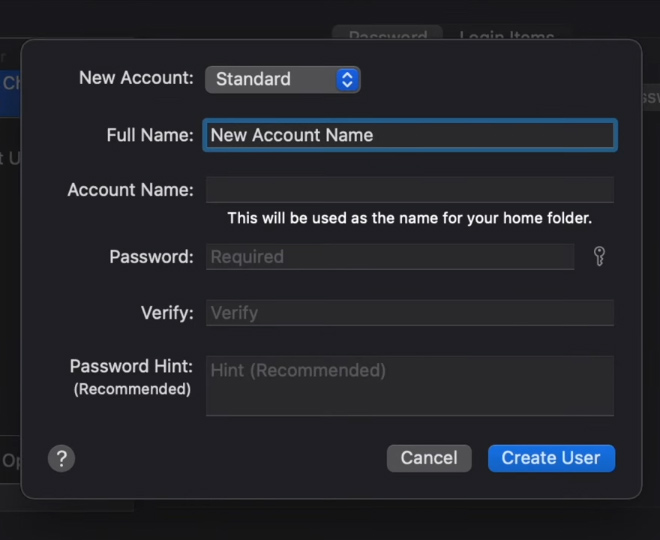How to Remove Malware or Virus on Mac
It may have been a possibility that while you were deciding to buy a new MacBook or an iMac that part of your thought process was that these devices don’t get viruses.

And that’s actually not true. In 2021, Apple Senior Vice President Craig Fedorigi confirmed that the amount of malware on macOS reached an unacceptable level. Although Apple has invested a lot of resources into strengthening security and privacy on Macs, some types of malware are sophisticated enough to bypass gatekeeper. And you might be wondering what malware or viruses are and to give you a quick rundown, malware is just a short abbreviated word for malicious software and that’s anything that can be downloaded or that can exist on your devices like your MacBook, your iMac or your iPhone and these things can rob you of your personal information or anything else malicious.
The virus is a program or a piece of code that can replicate itself inside your devices and it can go against your intent. A PUP is a potentially unwanted program and these things are actually the most common forms of malware. It’s been estimated that one in five Macs actually have PUP on them, which is kind of a lot. And PUPs are usually packaged in with a legitimate main program that you download off the internet and they kind of sneak their way into your folder and into your computer.
So how can you tell if your Apple device has malware on it? Luckily for us there are a few obvious signs, one of which being your computer just starts to run a lot slower than it usually does. Another sign is that you look through your folders, possibly your download folder and you notice there are some very suspicious looking programs in that folder that you know for sure that you haven’t downloaded. But don’t worry because today I’ll be teaching you a few ways to potentially get rid of that malware on your macOS device.
The first tip that I have for you today is the use Activity Monitor and this tip is perfect if you’ve already identified an unwanted program and you deleted it. So go ahead, click command space to use spotlight search, type in activity monitor and then go ahead and find the process that is malicious, highlight it and then click the X in the middle top portion of the window to stop the process.
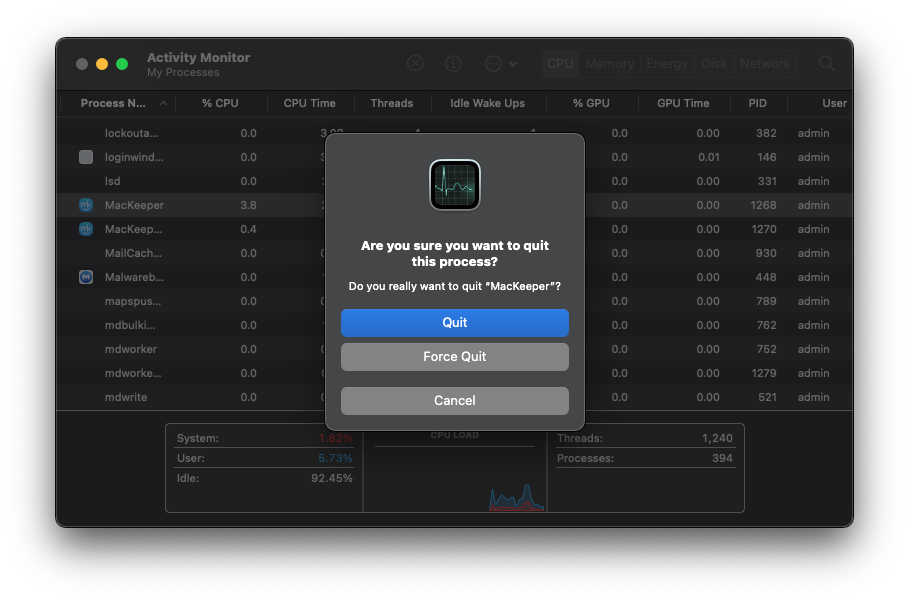
The second tip that I have for you is to actually use CleanMyMac X as a malware cleaner. CleanMyMac is actually a very legitimate software that is notarized by Apple and it makes everything simple. You could download it in the description below for free and you could upgrade it as you wish but it makes everything a lot easier. Once you have that downloaded go ahead and open up CleanMyMac and then go to the malware removal tab under the protection section and then go ahead and run scan. So what this scan is going to do is to try to find those backdoor viruses, cryptocurrency miners or other malicious software like keyloggers and stuff like that and hopefully this scan can scrub your device of any malware that it may find. This malware removal software is pretty up to date and CleanMyMac tends to update it very often so don’t you worry you can have full confidence that it will find anything if there is anything.
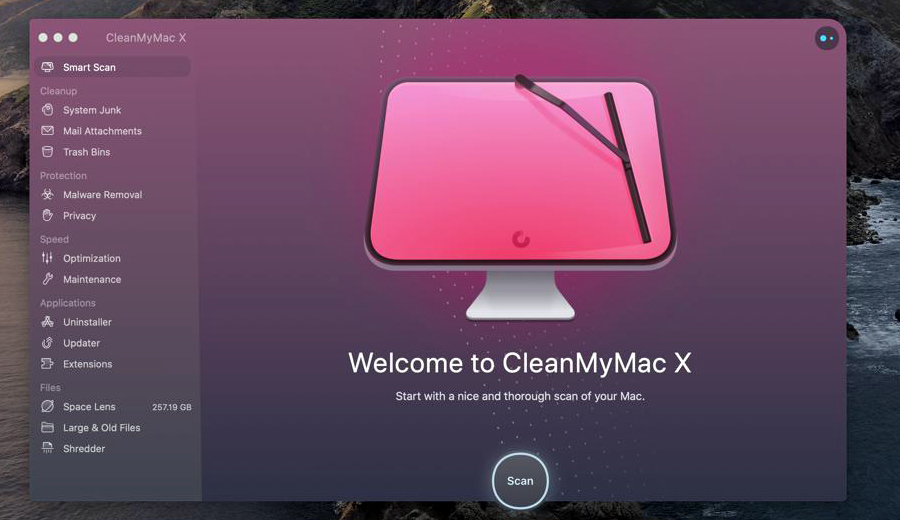
The third tip that I have for you is to delete browser extensions. Apple does put out a list and there are other various lists out there online as well that details browser extensions that are malicious. Now I use Google Chrome so I will be showing you how to remove browser extensions through that. So in open Google Chrome I’m going to click on window up here and then I’m going to go down to extensions and here I can remove or disable any extension or suspicious program that could be running on my browser.
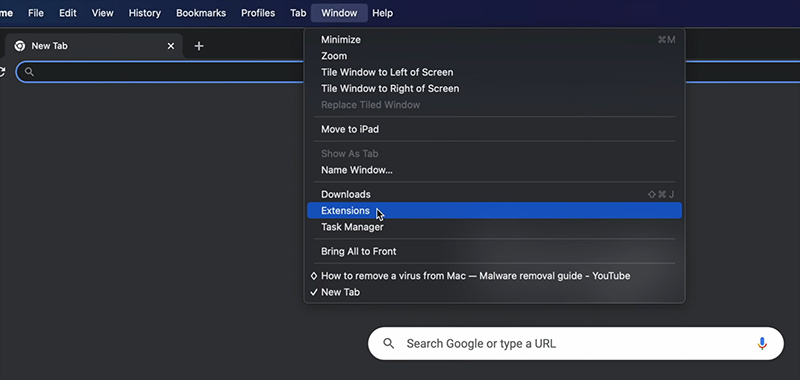
The fourth tip that I have for you is to remove login items. Go ahead and go to your settings over here click on users and groups in the first little bracket and highlight your name. Now go to login items which is right next to your password and now you can subtract or minus anything that looks suspicious or is malware and make sure that you restart your computer so that these settings changes are finalized.
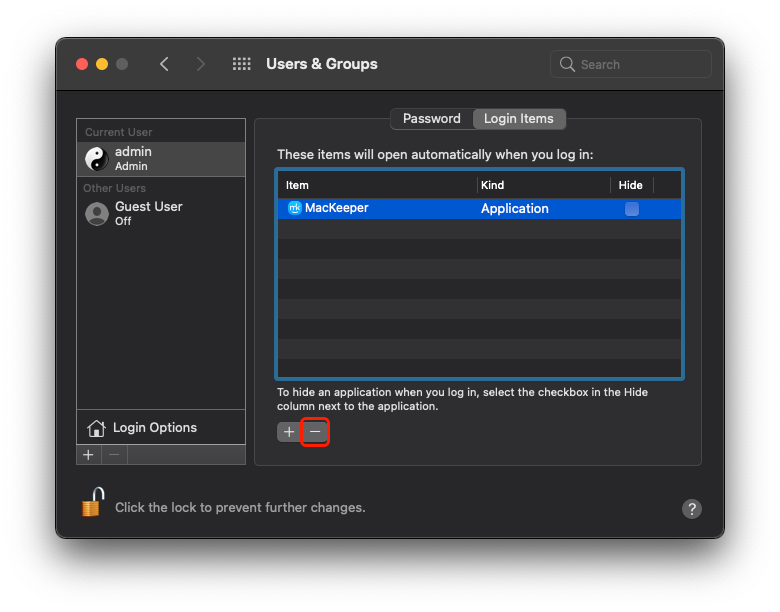
The last tip that I have for you is to actually create a whole new user profile because in some events viruses can attach itself to a user profile on your computer and sees control through the administration rights. So by creating a new user profile from scratch you can get rid of that problem. So go to your settings go to users and groups you have to unlock this setting so go to the lock on the bottom left corner of the screen go ahead and type in your password and create a whole new user profile. You can import some important folders from your old profile to your new profile so don’t worry you won’t be starting completely from scratch if you choose not to.